 Click HERE to return to the contents page
Click HERE to return to the contents page
 Click HERE to return to the contents page
Click HERE to return to the contents page
R-LINK
USING VOICE RECOGNITION
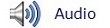
 Translation from English to Albanian
Translation from English to Albanian
Renault Link
Your multimedia system has a voice recognition system which allows voice control of some functions and applications of the multimedia system and your phone. This enables you to use your multimedia system or your phone while keeping your hands on the steering wheel.

Activation of the multimedia system's voice recognition
You can use voice control to call a contact in your phonebook, enter a destination, change radio station etc without touching the screen. Briefly press the voice recognition button 1 on the steering wheel or 2 on the steering column control of your vehicle. The touchscreen will display the main voice control menu.

From the main voice control menu, you
can use voice control to control three
functions of your multimedia system:
– navigation;
– telephone;
– installed applications.
Note: the position of the voice recognition button varies (control on steering wheel or column). Please refer to the vehicle user manual for further information.
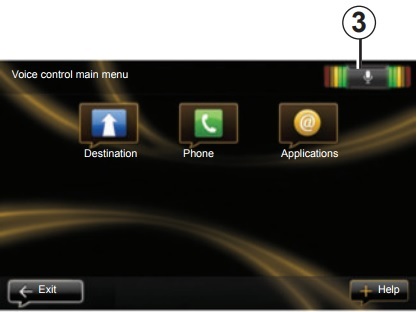
Voice control main menu
Destination
Phone Applications
Exit Help
Voice recognition indicator 3
The voice recognition indicator 3 is
made up of colour markers and a central
icon.
The colour markers are used to optimise
voice recognition:
– green marker: optimal voice recognition;
– orange marker: good voice recognition;
– red marker: average voice recognition.
Depending on the system status, different
central icons can be displayed:
– “Micro” icon: the system is ready to
receive your voice commands;
– “Loading” icon: the system is loading
data;
– “Loudspeaker” icon: the system is
giving you information via its voice
synthesizer.
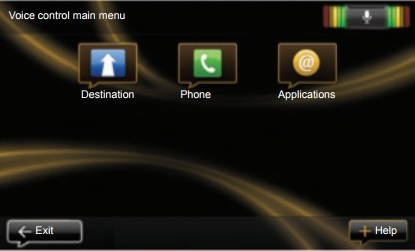
Voice control main menu
Destination
Phone Applications
Exit Help
Controlling navigation with your multimedia system's voice recognition
You can enter a navigation address
using the voice control integrated into
your multimedia system. To do this:
– press the voice control button to display
the main voice control menu;
– when the system beeps, say
“Destination”;
– say “Address” then give the full
destination address (number, street
name, destination town/city);
– the system will give you the address
it has understood - confirm your destination
to begin guidance.
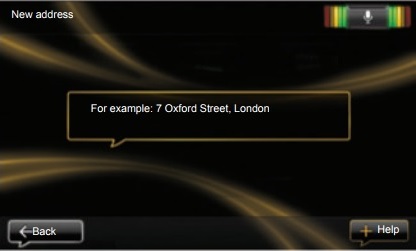
New address
For example: 7 Oxford Street, London
Back Help
Note: speak loudly and clearly. Use the voice recognition indicator to optimise voice recognition.
Note: you can also enter an address or recent destination from the voice control main menu. To do this, press the voice control button, then say “Address” or “Recent destinations”, and give an address or select your destination.
 Precautions regarding
navigation
Precautions regarding
navigation
Use of the navigation
system does not in any way
replace the responsibility or vigilance
of the driver when driving the
vehicle.
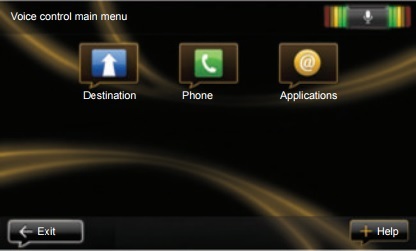
Voice control main menu
Destination
Phone Applications
Exit Help
Dialling a contact/number using voice recognition
You can call a contact in your phonebook
or call a number using the voice
control integrated into your multimedia
system. To do this:
– check that your phone is connected
to the multimedia system (refer to
the section on “Connecting, disconnecting
a telephone”);
– press the voice control button to display
the main voice control menu;
– when the system beeps, say
“Phone”;
– state the contact name you wish to
call, or dictate the telephone number
you wish to contact;
– the system will show the number
given, say “Call” to call the number
or “Delete” to give another number.
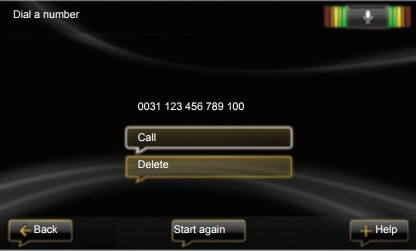
Dial a number
0031 123 456 789 100
Call
Delete
Back
Start again Help
Note: it is recommended to say the numbers one by one.
Note: you can also call a stored contact or a number from the main voice control menu. To do this, press the voice control button then say the name of the contact or the number you want to call.
Note: You can say the contact's name
or their number directly from the main
page. To cut off the synthetic voice
during playback of the contact's name
or phone number, press the mute button
 on the steering column control.
on the steering column control.
Launching a multimedia system application using voice recognition
You can launch an multimedia system
app using the voice control integrated
into your multimedia system. To do this:
– press the voice control button to display
the main voice control menu;
– when the system beeps, say
“Applications”;
– say the application name you wish to
launch to begin using it immediately.
Note: you can also run the R-Link Store application from the voice control main menu. To do this, press the voice control button and say “Run the R-Link Store application”.
Activating the phone's voice recognition with the multimedia system
To use your phone's voice recognition
system with your multimedia system,
you should:
– connect your telephone to the multimedia
system (refer to the section
on “Connecting, disconnecting a telephone”);
– ensure that your phone has a voice
recognition function compatible with
your multimedia system.
Note: if the your phone's voice recognition is compatible with the multimedia system, the pictogram 4 appears from the “Manage devices” menu (for more information, refer to the sections on “Connecting, disconnecting a phone” and/or “Pairing, unpairing a telephone”).

Note: if you wish to use your phone's voice recognition with the multimedia system, make sure that you are located in a network coverage area.
To activate your phone's voice recognition system with the multimedia system, press and hold your vehicle's voice recognition button. The touchscreen displays your phone's main voice control menu.
To restart your phone's voice recognition system, briefly press your vehicle's voice recognition button.
To deactivate your phone's voice recognition system with the multimedia system, press and hold your vehicle's voice recognition button.
From the main voice control menu, you can use voice control to control some functions and applications of your phone.
Voice recognition is disabled:
– when reversing your vehicle;
– during a call.
Note: the voice recognition session is automatically deactivated after several seconds of inactivity.
When using your phone's voice recognition with the multimedia system, the transfer of cellular data required for its operation can generate additional costs not included in your phone service contract.